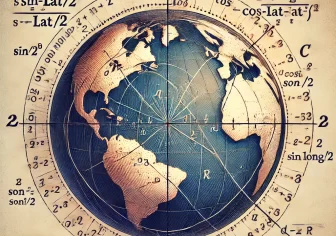A Step-by-Step Guide to Fixing the WordPress White Screen of Death
The infamous WordPress White Screen of Death (WSOD) is a scenario dreaded by website owners and developers alike. If your WordPress site suddenly displays a blank screen, leaving you in the dark, fear not! In this step-by-step guide, we‘ll unravel the mystery of the WSOD and provide clear instructions on diagnosing and resolving this common issue.
Please note before doing any steps please take a backup.
Step 1: Stay Calm and Take Note
The first reaction to the white screen might be panic but take a deep breath. Note down any recent changes, updates, or installations. Did you add a new theme or plugin? Understanding recent modifications can be crucial for identifying the cause.
Step 2: Check for Plugin Conflicts
Deactivate all plugins and see if the site returns. If it does, reactivate plugins one by one until the white screen reappears. This helps pinpoint the problematic plugin causing the conflict. Remember, it might not always be the most recently installed one.
Step 3: Switch to a Default Theme
Switch to a default WordPress theme (like Twenty Twenty-One). If the site comes back, the issue might be with your theme. Check for theme compatibility, update it if necessary, or consider an alternative theme.
Step 4: Increase Memory Limit
Insufficient memory can trigger the WSOD. Access your wp-config.php file and increase the memory limit by adding the following line:
Adjust the limit based on your site‘s requirements. This setting can be found in your cpanel php configuration.
Step 5: Debugging Mode
Enable WordPress debugging mode to gather more information about the error. Edit the wp-config.php file and set:
Check the debug log for error messages pointing to the root cause.
Step 6: Reinstall Core Files
Sometimes core files may become corrupted. Reinstall WordPress core files by downloading the latest version from WordPress.org and replacing the wp-admin and wp-includes directories.
Step 7: Investigate Server Issues
Contact your hosting provider to check for server-related issues. Insufficient resources, server misconfigurations, or issues with the PHP version can contribute to the WSOD.
Step 8: Contact to me
If all else fails, I will help you to debug and fix the bug and make it work for you.You can find me on skype “Neerajfeb1988” or Email me
Conclusion:
The WordPress White Screen of Death may seem ominous, but armed with these steps, you can navigate through the darkness and restore your site to its full glory. Remember, patience and a systematic approach are key when troubleshooting WordPress issues. May your website shine brightly once again!