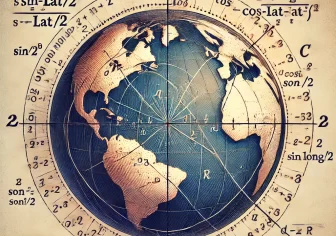Shortcodes in WordPress: A Step-by-Step Guide
Shortcodes in WordPress serve as powerful tools for injecting dynamic content and functionality into your posts, pages, and even widgets with minimal effort. In this comprehensive guide, we’ll explore the ins and outs of creating and using shortcodes to enhance your WordPress site.
What is a Shortcode?
A shortcode is a shorthand code enclosed in square brackets, like [shortcode], that allows you to embed dynamic content or execute specific functions within your WordPress site. Shortcodes offer a user-friendly way to add complex features without diving into the intricacies of code.
Why Use Shortcodes?
- Simplicity and Readability: Shortcodes make it easy to add complex functionalities without cluttering your content with lengthy code snippets.
- Reusability: Once created, shortcodes can be used across multiple posts, pages, or widgets, promoting consistency and efficiency.
- Dynamic Content: Shortcodes enable the integration of dynamic content, such as forms, galleries, or custom data, into your WordPress site.
Step-by-Step Guide to Creating a Shortcode:
1. Open your theme’s functions.php file:
Navigate to your WordPress theme directory and locate the functions.php file. This file is where you’ll define your custom shortcode.
2. Write the Shortcode Function:
Define a function that encapsulates the functionality you want your shortcode to perform. For example, let’s create a simple shortcode to display a greeting:
In this example, the shortcode [YOUR_SHORTCODE_NAME] will output the shortcode message.
3. Test Your Shortcode:
Save the changes to your functions.php file and head to any post or page in your WordPress admin. Insert your shortcode, like [YOUR_SHORTCODE_NAME], and preview the page to see the result.
4. Adding Parameters to Shortcodes:
Enhance your shortcode’s flexibility by adding parameters. For instance, let’s modify our greeting shortcode to include a personalized name:
Now, you can use [SHOW_CUSTOM_MESSAGE name="John"] to display a personalized greeting.
Best Practices and Tips:
- Choose Descriptive Shortcode Names: Opt for shortcode names that clearly convey their purpose to improve code readability.
- Sanitize and Validate Inputs: Ensure that user inputs are properly sanitized and validated to prevent security vulnerabilities.
- Document Your Shortcodes: Maintain documentation for your custom shortcodes, detailing their usage and available parameters.
- Keep it Lightweight: While shortcodes are versatile, avoid overusing them. Use custom post types or plugins for more complex functionalities.
Conclusion:
Shortcodes empower WordPress users to effortlessly integrate dynamic content and functionalities into their websites. By following this guide, you’ve acquired the knowledge to create, customize, and implement shortcodes tailored to your specific needs. Elevate your WordPress site by harnessing the simplicity and power of shortcodes in your content creation journey.
Happy shortcoding!